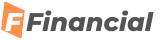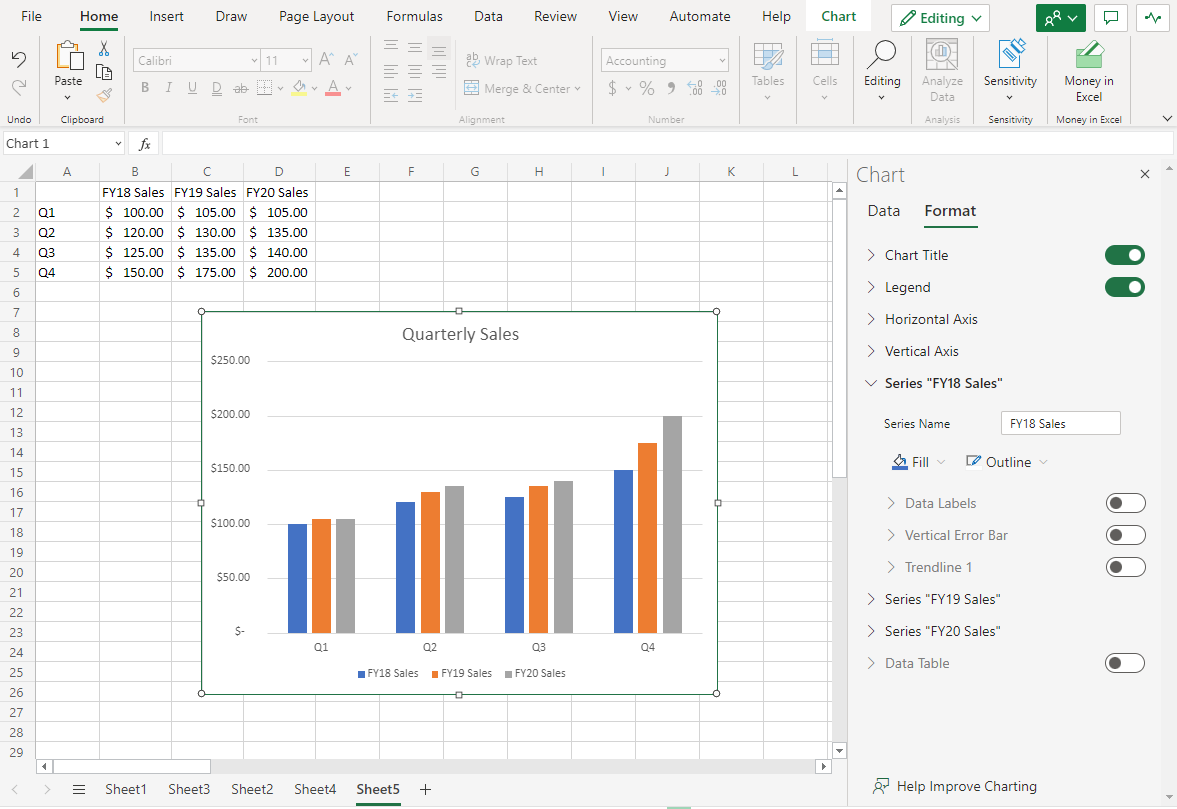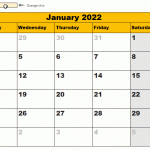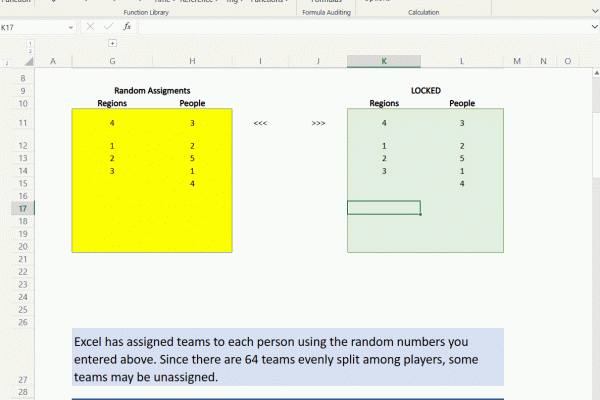Charting on the Web Feature Updates
Charting in Excel has long been an important tool our customers use to explore, analyze, and tell stories about their data. Until a few years ago however, Excel for the Web primarily served as consumption-based companion app to our desktop versions – this meant that users were limited in their ability to create and edit charts on the web. As part of the broader effort to evolve Excel for the Web, the team has been working hard to elevate the charting experience and is excited to share several major improvements we have made over the last couple years that are available to all free and paid customers. In this blog post, we’ll cover some of the most significant upgrades we’ve made, which provide users with a more robust chart editing experience.
You can now leverage the format task pane and on-chart interactions to format charts on the web. The format pane provides formatting support for critical chart properties (axes, legend, data series, etc.) and makes it easy to view and navigate to each editable chart element. You are now able to make property edits to elements of a chart such as the fill/outline color, number format, axis bounds, and more.
You can now also directly select the individual elements within a chart to launch and navigate to their respective formatting options in the format pane. Previously, users could only select the entire chart but not any contents within the chart.
To explore these new capabilities, launch the task pane by double-clicking anywhere on the chart or by right-clicking and selecting “Format”. From there, you can view each chart element’s formatting options by either selecting an element within the chart or expanding the options in the format pane.
You can now also add and remove chart elements without having to leave the format pane. Users can leverage the new on/off toggles in the pane to choose whether to include a chart element in the chart. Alternatively, you can use the delete/backspace keys to remove a chart element that is selected. We have also added support for adding/removing trendlines and error bars.
Stay tuned as we continue to improve Excel’s web charting experience – we’ll be sharing more updates as new features become available!
Your feedback is important for us! Tell us what you think about these improvements to the charting experience in Excel for the web by writing a comment on this blog post or Send us a smile or frown. You can also submit new ideas or vote for other ideas via Microsoft Feedback.
Want to know more about Excel for the web? See What’s new in Excel for the web and subscribe to our Excel Blog to get the latest updates. Stay connected with us and other Excel fans around the world – join our Excel Community and follow us on Twitter.